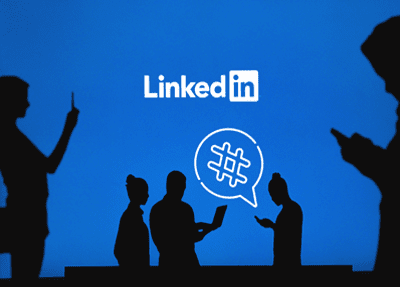While hashtags have been commonly used on Twitter and Instagram for years, LinkedIn only introduced hashtags in 2018. The platform uses hashtags to group content together, so users can search for a particular hashtag and find all of the content related to that hashtag on LinkedIn.
Using hashtags in your content will help more users to find your content and company on LinkedIn. You can use hashtags in your status updates, published articles, and on your business page. Including hashtags that are relevant to your business and industry will help you to expand your reach beyond your LinkedIn network.
Follow the steps outlined below to get started with LinkedIn hashtags and get the best results from your efforts.
How To Use Hashtags Optimally
When it comes to using LinkedIn hashtags, less is always more. On platforms like Instagram, it’s often recommended to use the full allowance of thirty hashtags to best promote your content. On LinkedIn, it is much more effective to use two to three targeted tags, added to the end of your posts. In fact, Pete Dais, Senior Director of Product Management, advises users to use three hashtags. With this approach, you can ensure that your hashtags do not distract from your content while still allowing your content to be found when users search for your targeted hashtags.
How To Choose The Right Hashtags
To get the best results from using LinkedIn hashtags, you need to ensure you choose the right hashtags. You will want to include hashtags that have a large audience following them and that are relevant to your content. LinkedIn will suggest relevant hashtags based on your content. However, they do not tell you how many people are following these hashtags. To find relevant high-follower hashtags follow these steps:
1. Enter your most obvious hashtag in the search box, beginning with a broad term. In this case, we selected #OnlineMarketing. Select the # you want to view from the list that LinkedIn suggests.
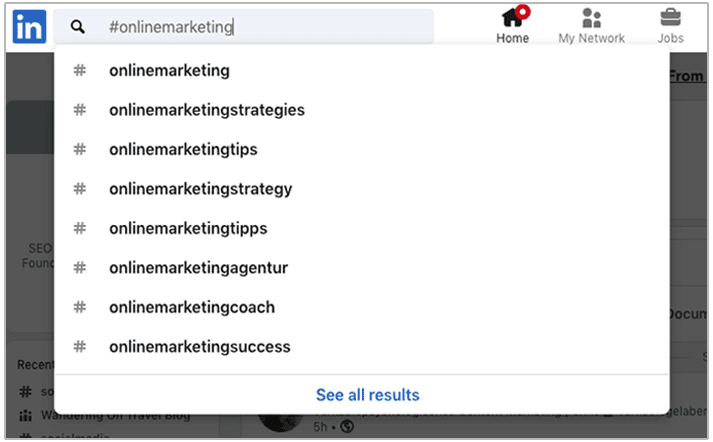
2. When you click on your preferred hashtag, LinkedIn will tell you how many people are following that particular hashtag.
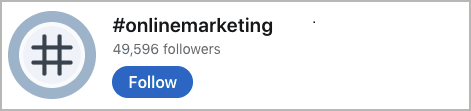
3. To see more related hashtags, simply click on the three dots in the top right-hand corner. Select “Discover new hashtags” to see a list of other related hashtags and the number of users following them.
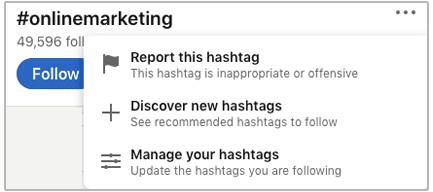
4. Another quick hack is to type “https://www.linkedin.com/feed/hashtag/onlinemarketing/” into the address bar of your browser. Simply change “onlinemarketing” to your preferred hashtag to see how many followers your selected hashtag has.
For the best results, be sure to choose related hashtags. For example, #OnlineMarketing #SEO #SocialMediaMarketing. When you are choosing your hashtags, it’s best to mix popular hashtags with niche ones. If you go too niche, not enough people will see your content. On the other hand, if you choose hashtags that are very popular, your content could get lost. With a little experimentation, you will be able to strike the right balance and find hashtags that perform well and have high engagement rates.
Where To Use Hashtags On LinkedIn
On LinkedIn, there are three different ways that you can use hashtags in your content. You can add LinkedIn hashtags to your:
- Status updates
- Published articles
- Business page
Let’s take a look at how you can use LinkedIn hashtags effectively in each of these situations.
Status Updates
To add LinkedIn hashtags to your status updates, there are two different, equally effective, methods that you can use.
1. When you are typing your status update, type # followed by a word. LinkedIn will suggest hashtags (in this case #share) for you to choose from based on what is popular at that time. Simply click on the hashtag you want to use.
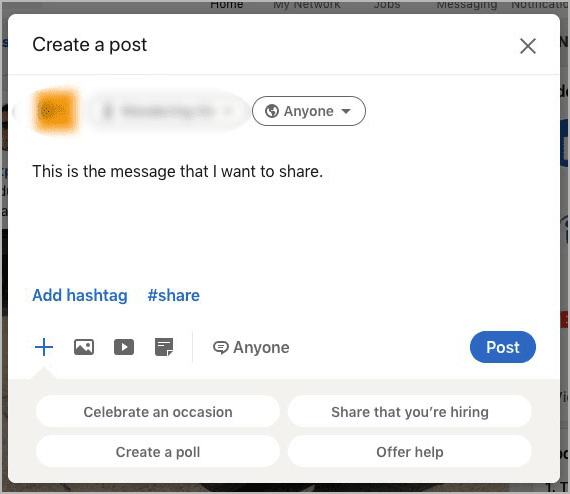
2. In the bottom left-hand corner, you will see a button labeled “Add Hashtag”. Click on the button for suggested hashtags and select the most relevant hashtag.
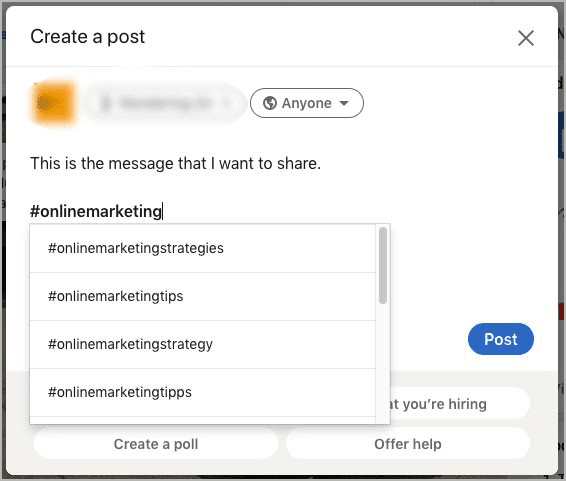
Published Articles
While hashtags cannot be added to the body of your article, they can be added to your article description when you publish your article. Be sure to add these hashtags to your articles when you are publishing them, as once the article has been published, you will not be able to edit, remove or add to the hashtags that you included.
Including hashtags in the article description makes it easier for your content to be discovered, bringing more traffic to your page. To add hashtags to your article description, follow the steps below:
1. Go to your Draft Post.
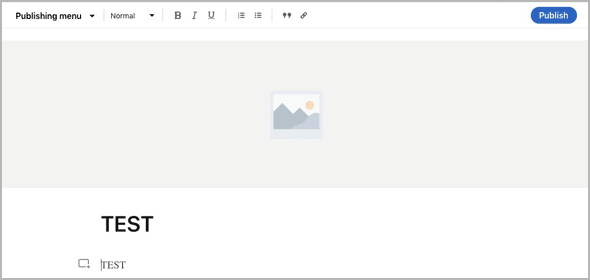
2. When you are ready to publish your article, click on “Publish” in the top right-hand corner.
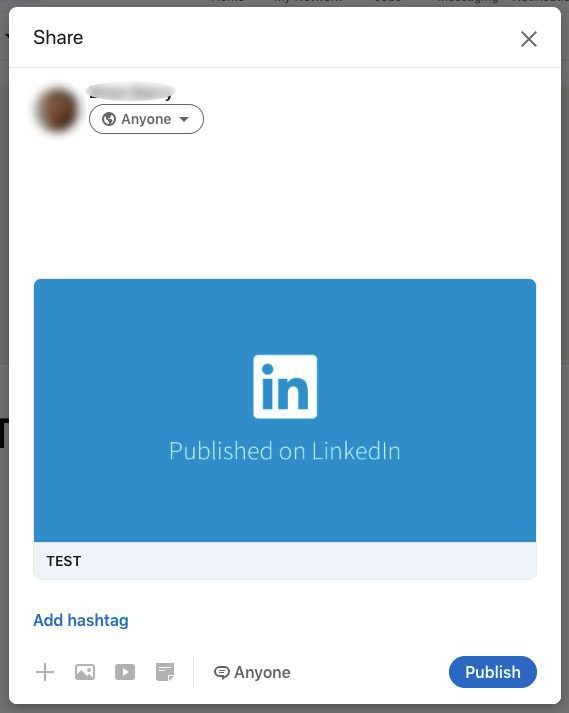
3. A “Share” screen will pop up. Type a message to promote your new article. When you are done, at the end of the pop-up window, click on “Add Hashtag”.
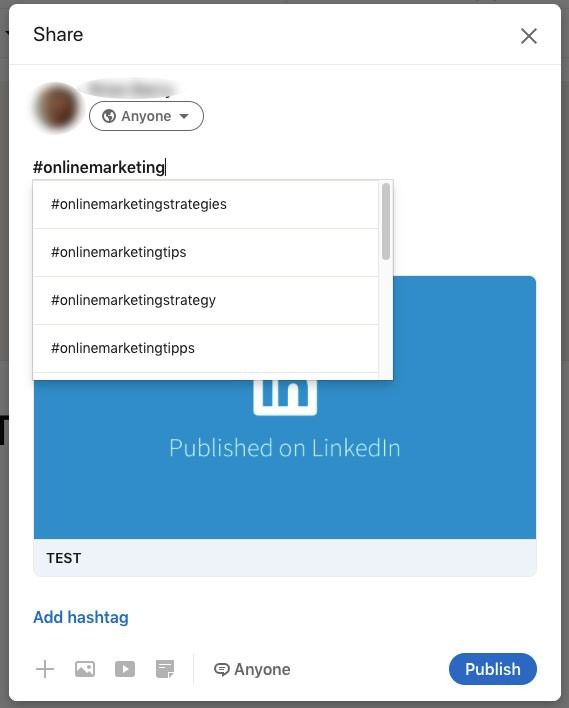
4. A # symbol will appear, after which you should start typing your desired hashtag. LinkedIn will suggest relevant hashtags for you to choose from. Simply select the hashtags you want to use and click “Publish in the lower right-hand corner.
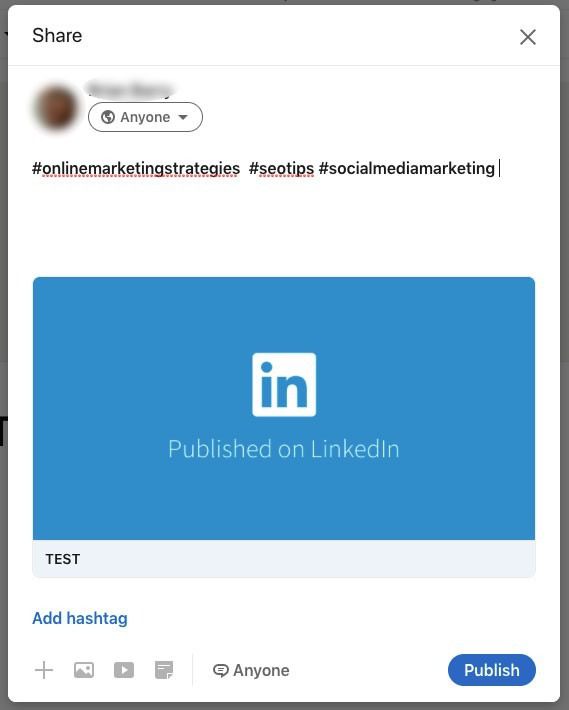
Business Page
Just as you would optimize your website for SEO, using key search terms, you can optimize your LinkedIn Business Page using hashtags. Creating a link between your business and the right hashtags will ensure that your business is at the heart of conversations revolving around your chosen hashtags. Follow these steps to add LinkedIn hashtags to your Business Page:
1. Navigate to your business page’s homepage.
2. In the bottom right-hand corner, you will see “Manage”.
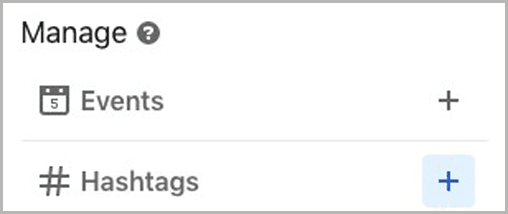
3. Click on the + to the right of “# Hashtags.
4. Click on “+ Add a hashtag”
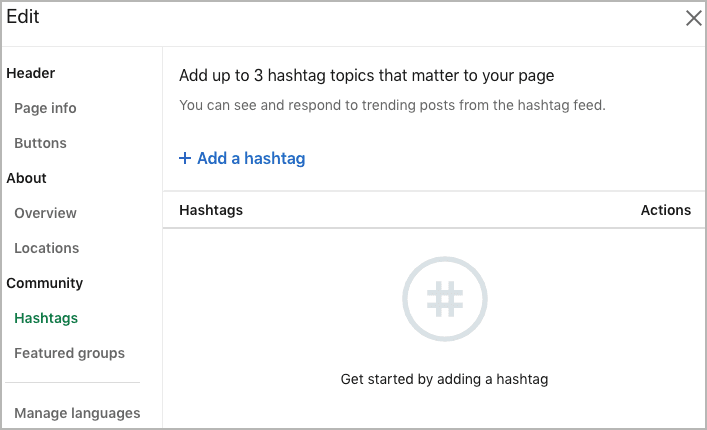
5. Choose three hashtags that are most relevant to your business and add them one by one. Enter the hashtag in the search box and LinkedIn will suggest hashtags for you to choose from.
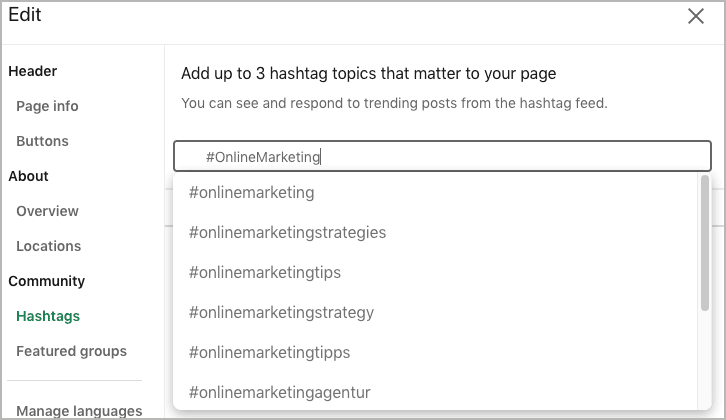
6. Click on your hashtag of choice. In this case, we selected #onlinemarketing. You will see it listed under hashtags, followed by “Added” in green. Repeat until you have added three hashtags.
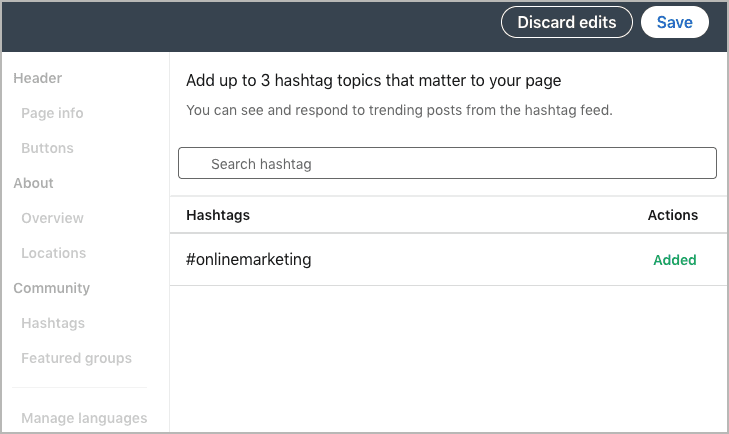
7. Once the three hashtags have been selected, click on “Save” in the top right-hand corner.
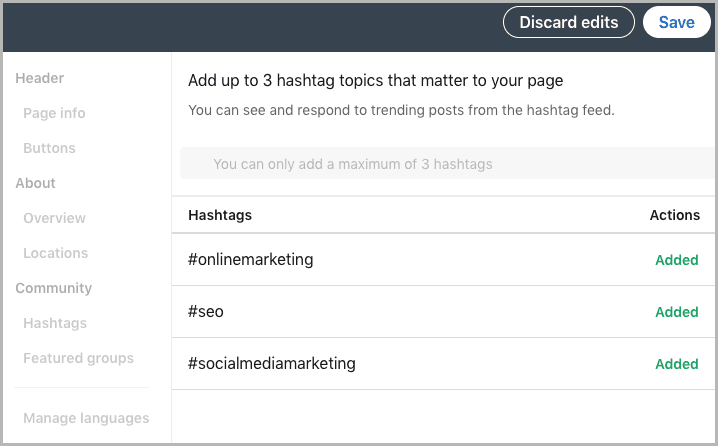
8. On your homepage, in the bottom right-hand corner, you will see your three chosen hashtags and the number of followers each one has.
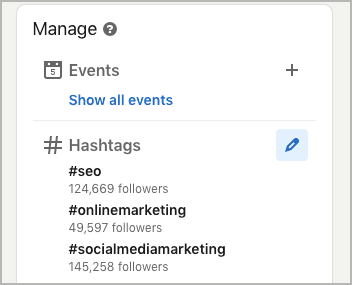
Use LinkedIn Hashtags Effectively To Increase Your Online Visibility
Using LinkedIn hashtags correctly will expose your business to a much larger audience than just your LinkedIn Network. To ensure that you get the best possible results from your LinkedIn hashtag strategy, be sure to get in touch with our expert team at Mikesell Digital Consulting today. With our help, you can ensure that you use LinkedIn hashtags optimally to increase your visibility online, expand your customer base and grow your business.